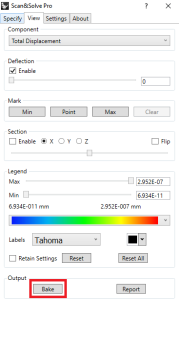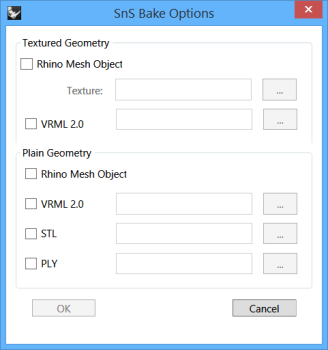Bake Deformed Geometry
Scan&Solve displays simulation results using a surface mesh. The [Bake] button in the View tab will insert this display mesh into the Rhino document for further downstream processes, or write the mesh out to an external file for operations such as 3D printing or rendering. If deflection is applied before baking, the deformed geometry will be baked instead of the original geometry.
The options available for baking are shown below.
Textured and Plain Geometry
Results can be baked into either a textured or plain surface mesh. Choosing to bake a textured geometry will produce not only the resulting mesh, but also an image file that will be used to texture the mesh. When baking a textured mesh into the Rhino document, choose a location for the texture file. When baking to VRML 2.0, the texture file is placed in the same directory as the VRML output. Textured output uses the current legend settings from the View tab.
Rhino Mesh Object
Baking using this option inserts the surface mesh representation into the Rhino document. The newly created mesh object will overlap with the existing solid, and can then be selected, moved and edited.
VRML 2.0
Selecting this option saves the mesh as a Virtual Reality Markup Language 2.0 file, which can then be opened in Rhino, or any other supported program, for editing and viewing.
STL
Selecting this option saves the mesh as an STL file, supported by many CAD programs and software packages. It is typically used in rapid prototyping.
PLY
Selecting this option saves the mesh in Polygon File Format, also known as the Stanford Triangle Format. This option utilizes the ASCII version of this file format.
Related Video
To learn more on how to bake geometry, watch Intact Solutions' video “Getting Started with Scan&Solve Pro Part 2: Analyzing Results” from 4:09.