Restraints
Restraining Partial Faces and Edges
In the Rhino viewport, the faces of a closed solid polysurface are outlined with bold edges. If the existing faces or edges of the solid do not reflect the desired restraints, the Rhino "Split" or "Split Face" functions can be used to modify or create faces, and to divide edges.
Using the Split Face function
In the process pictured below, the top face of an existing solid is carved into two parts using the "Split Face" function. One edge will also be divided into three parts.
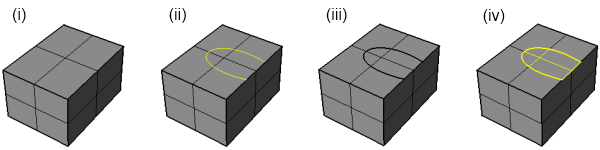
- Starting Solid: Start with the desired closed solid polysurface. Note that the bold lines denote the edges, and that these edges outline the faces.
- Create Split Curve: Draw the curve, line, or other shape that will be used to split the face into parts. Multiple curves are allowed and can split the face into any number of parts.
- Rhino Split Face Command: Navigate to Solid > Solid Edit Tools > Faces > Split Face in the Rhino menu bar. Rhino will prompt for the face to be split and the curves to use for splitting. After completion, note the new bold line on the top which separates the two faces. The edges of the solid that touch the split curve will also be split into three separate pieces in the above example.
- Ready to Restrain: After splitting is complete, Scan&Solve™'s restraining option can use the new faces and edges.
Using the Split function
In the process pictured below, the top face of an existing solid is carved into two parts using the "Split" function.

- Starting Solid: Start with the desired closed solid polysurface. Note the bold line around the bottom that splits this cone into two faces, the base and the cone
- Create Split Plane: Draw the plane or other shape that will be used to split the top face into parts.
- Rhino Split Command: Navigate to Edit > Split in the Rhino menu bar. Rhino will prompt for the solid to be split and the plane to use for splitting. After completion, note the new bold line on cone which separates the two new faces.
- Rhino Join Command: Because the Split command separates the solid into two new solids, use the Edit > Join command to merge the two solids back into the original closed solid polysurface. Now proceed with analysis.