Visualization
Bake Deformed Geometry
Scan&Solve™ displays analysis results using a surface mesh. The [Bake] button in the View tab will insert this display mesh into the Rhino document for further downstream processes. If deflection is applied before baking, the deformed geometry will be baked instead of the original geometry.

The options available for baking are shown below.
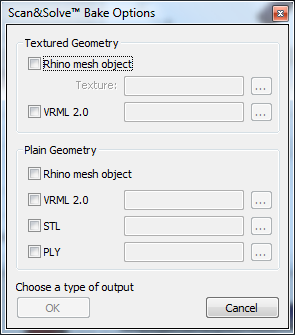
Textured and Plain Geometry
Results can be baked into either a textured or plain surface mesh. Choosing to bake a textured geometry will produce not only the resulting mesh, but also an image file that will be used to texture the mesh using UV Coordinates. The image file must be placed in the same directory as the file containing the surface mesh for texturing to work. The Legend option is used to change the appearance of the textured surface mesh. Examples of how changes in the legend affect the rendered geometry are shown below.
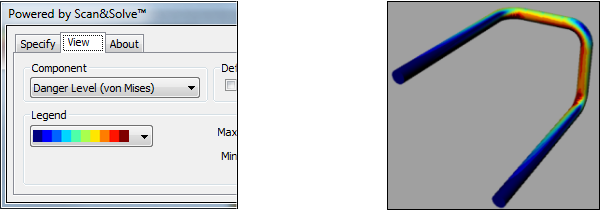

Rhino Mesh Object
Of the four available formats for baking, this is the only option which does not produce a new file containing the surface mesh information. Baking using this option simply converts the closed solid polysurface into a surface mesh representation in the same Rhino workspace. The newly created mesh object will overlap with the existing solid, and can then be selected, moved and edited.
VRML 2.0
Selecting this option saves the mesh as a Virtual Reality Markup Language 2.0 file, which can then be opened in Rhino, or any other supported program, for editing and viewing.
STL
Selecting this option saves the mesh as an STL file, supported by many CAD programs and software packages. It is typically used in rapid prototyping.
PLY
Selecting this option saves the mesh in Polygon File Format, also known as the Stanford Triangle Format. This option utilizes the ASCII version of this file format.