Getting Started
Activation
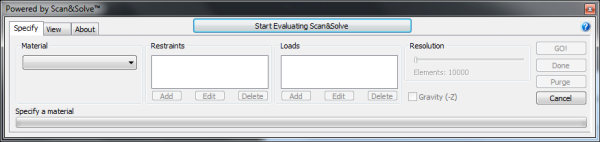
Evaluating Scan&Solve™
When Scan&Solve™ starts for the first time, the [Start Evaluating Scan&Solve] button will appear at the top of the Scan&Solve™ dialog. Click this button to begin the 7-day evaluation period. Until Scan&Solve™ is activated, [GO!], [Done], and [Purge] will be inactive.
Previously computed solutions may be viewed at any time through the View tab.
During and after the evaluation period click the [Purchase Scan&Solve] button to be taken to the Intact Solutions web store to purchase a permanent license.
License Activation (Activation Key)
When you purchase a license, you will be provided with an activation key that will retrieve your license from the Intact Solutions server and store it on your computer.
- At the Rhino command prompt, type SnSActivate.
- Enter your 16 digit activation key including the dashes.
- Test your new license using the SnS command.
License Activation (License File)
In certain cases, you may be provided with the license file itself. Use the following steps to activate licenses of this type:
- At the Rhino command prompt, type SnSActivate.
- Choose the LicenseFile option.
- Browse to the location of the license file you received, select the license file, and choose [Open].
- Test your new license using the SnS command.