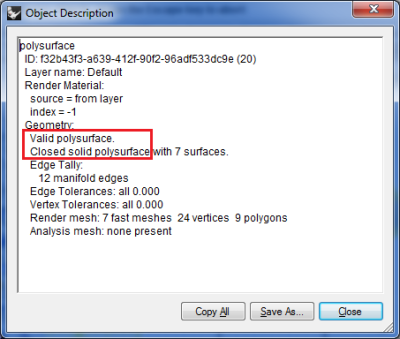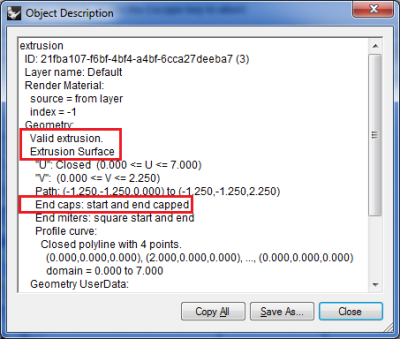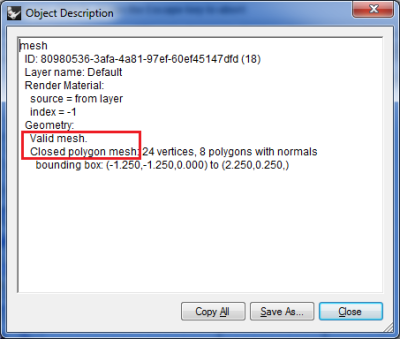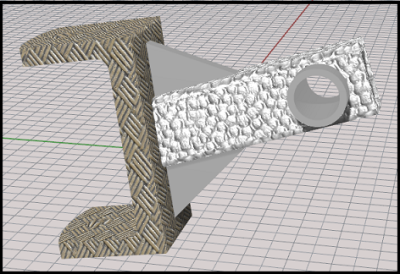Table of Contents
Valid Rhino Models for Scan&Solve Pro
Similar to Scan&Solve 2014, Scan&Solve Pro works with Rhino solids (polysurfaces), extrusions, and meshes that are valid representations of solid shapes. To determine if a model is a proper solid, use the Rhino command “What” on the geometry. It should report something similar to the following.
Polysurfaces
If the polysurface is a proper solid the listing should show:
- “Valid polysurface.”
- “Closed solid polysurface”
as highlighted above. If your model is not recognized as solid, use the tools under Rhino's [Solid] menu to make it into a solid that Scan&Solve Pro can use.
Extrusions
If the extrusion object is a proper solid the listing should show:
- “Valid extrusion.”
- “Extrusion Surface”
- “End caps: start and end capped”
as highlighted above. If your models is missing end caps, use Rhino's tools to close the open ends. Then use Rhino's [Join] command to join the surfaces together to form a closed valid polysurface on which Scan&Solve Pro can operate.
Meshes
If the mesh is a proper solid the listing should show:
- “Valid mesh.”
- “Closed polygon mesh”
as highlighted above. If your mesh is not a valid solid, the deficiencies can be corrected using Rhino's mesh repair and editing tools under the [Mesh] menu.
In addition, Scan&Solve Pro can also work with assemblies of multiple components (solids) in bonded contact with each component comprised of different material. For example, the figure below shows such an assembly: