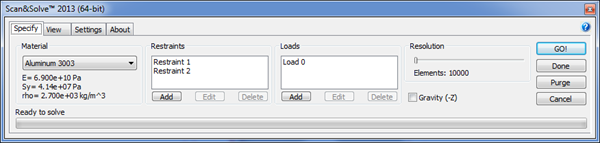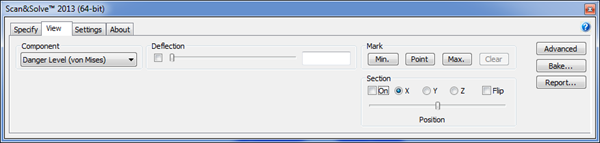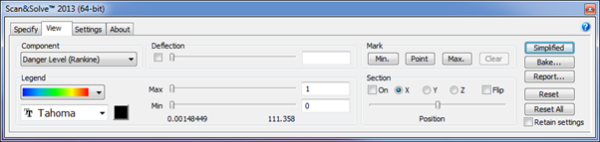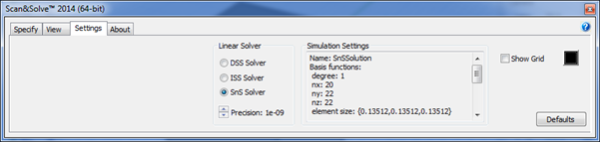wiki:sns:sns2014:controls
This is an old revision of the document!
Controls
All controls in Scan&Solve™ are aggregated in three tabs: Specify Tab for setting up the analysis problem, View Tab and Advanced View Tab for visualizing the computed solution, and Settings Tab Controls for adjusting simulation parameters.
Specify Tab Control
| Control | Action |
|---|---|
| Custom [Material] | Define custom materials. It is the first entry in the materials pull down menu. |
| Material Display [Material] | Shows a short description of the chosen material's properties. |
| Add [Restraints] | Restrain faces or edges of the solid |
| Edit [Restraints] | Indicate directional or partial restraints on previously restrained faces and edges |
| Delete [Restraints] | Remove restraints from previously restrained faces |
| Add [Loads] | Apply surface and/or body loads |
| Edit [Loads] | Edit direction and magnitude of previously applied loads |
| Delete [Loads] | Remove previously specified loads |
| Gravity (Check box) | Turn gravity on/off. Gravity always acts vertically in -Z direction. |
| Resolution (slider) | Adjust the number of elements (degrees of freedom) use to approximate the solution. |
| Go | Initiates the Scan&Solve™ solution procedure |
| Done | Exit Scan&Solve™ after saving the current setup and the last computed solution. |
| Purge | Remove analysis results from the Rhino model and file |
| Cancel | Exit Scan&Solve™ without making changes. |
View Tab Controls
| Control | Action |
|---|---|
| Danger Level [Component] | Pull down to select the default failure criterion for the material |
| Deflection (Slider) | Set the magnification factor to visualize the computed displacement |
| Minimum [Mark] | Display the value and the location of the minimum computed value of danger level |
| Point [Mark] | Display the computed value of danger level at a selected point |
| Maximum [Mark] | Display the value and the location of the maximum computed value of danger level |
| Clear [Mark] | Clears the Minimum, Point, Maximum labels. |
| On [Section] | Turns sections planes on and off. |
| X-axis [Section] | Section plane splits along X-axis. |
| Y-axis [Section] | Section plane splits along Y-axis. |
| Z-axis [Section] | Section plane splits along Z-axis. |
| Flip [Section] | Flip orientation of the section plane. |
| Advanced | Switches to Advanced View mode, with many additional options |
| Bake | The shown deformed solid is saved as a Rhino boundary mesh model |
| Report | Generate web ready report of the last analysis |
Advanced View Tab Controls
| Control | Action |
|---|---|
| Legend | Pull down to select different color schemes for the failure criterion display |
| Max [Legend] | Adjust the maximum value of the legend |
| Min [Legend] | Adjust the minimum value of the legend |
| Reset | Reset Advanced View settings back to default values |
Settings Tab Controls
| Control | Action |
|---|---|
| Linear Solver | Radio button selects the solver to use when computing the solution. |
| DSS is the Intel Direct Sparse Solver, very fast but memory intensive. | |
| ISS is the Intel Iterative Sparse Solver, fast and uses little memory. | |
| SnS is the Scan&Solve solver, the original iterative Scan&Solve solver. | |
| Precision | Adjusts the relative precision at which the iterative solvers will finish. |
| Simulation Settings | Displays detailed technical information about the current simulation settings. |
| Defaults | Returns the simulation settings to the default values. |
wiki/sns/sns2014/controls.1499893605.txt.gz · Last modified: 2017/07/12 15:06 by claire