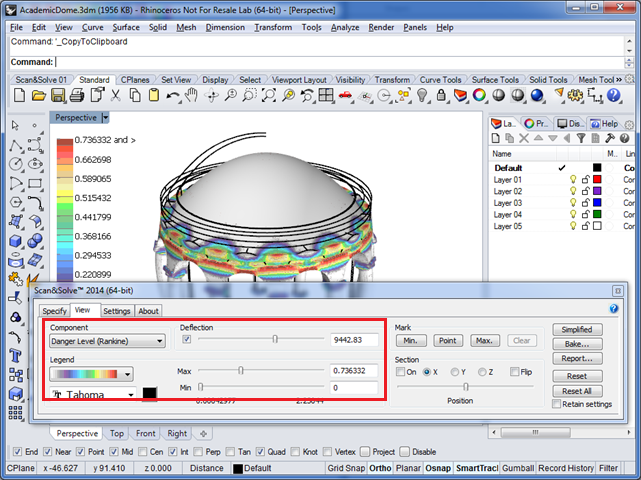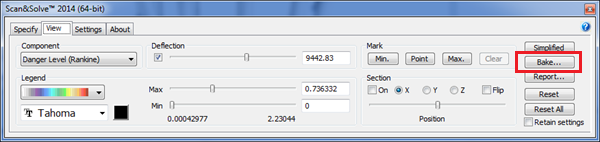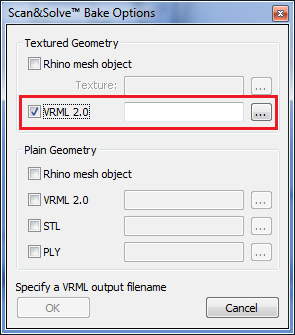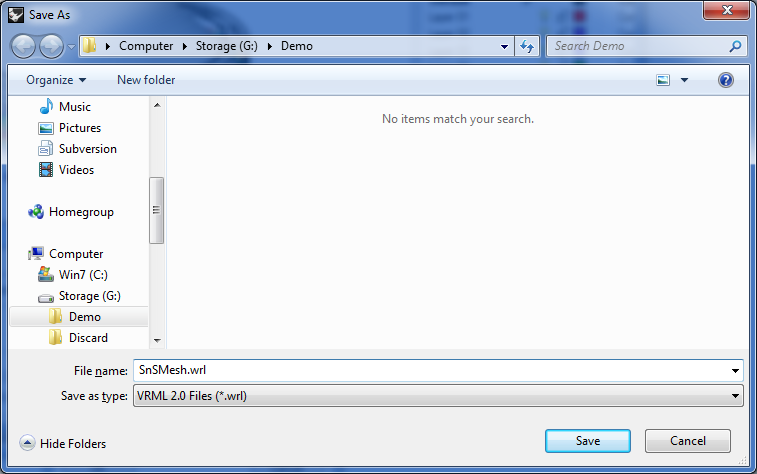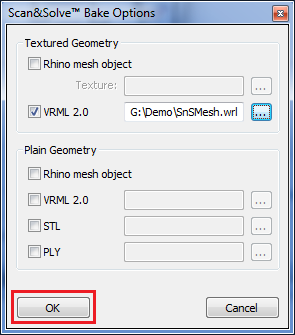This is an old revision of the document!
Don't have Scan&Solve? Get it now! 7-day evaluation is free

Baking Deformed Geometry in Color
With the right 3D printing equipment, it is possible to print Scan&Solve results into a real-world physical prototype. The instructions here show how to export Scan&Solve results in textured VRML format suitable for 3D printing.
Step 1: Adjust the View
In the View tab, choose the solution component to display as well as the deflection scale:
The [Advanced] view (shown) allows selection from more solution components and as well as allowing adjustments to the legend.
Step 2: Start the Baking Process
Step 3: Choose Output Options
In the Scan&Solve Bake Options dialog check the VRML 2.0 checkbox to select VRML output:
Choose […] to browse the file system and select the output filename and destination folder. The default name is SnSMesh.wrl:
Choose [Save] to close the dialog and return to the Scan&Solve Bake Options dialog.
Step 4: Generate the Output
Step 5: Verify Successful Baking
In another instance of Rhino, choose File > Open… and open the just-baked .wrl file. The colored results will show up in Rendered viewports, as shown here: