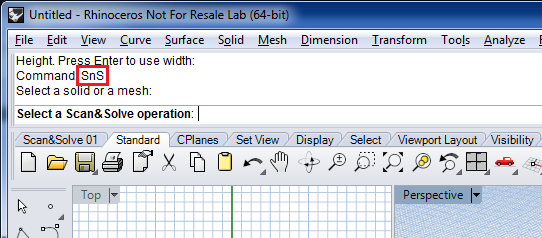This is an old revision of the document!
Table of Contents
Obtaining Scan&Solve
Importing Materials
The assortment of materials built into the Scan&Solve installation cover a broad range of applications, but many disciplines require specialized materials not included in the standard installation.
The instructions here show how to import other materials into the Scan&Solve material database.
Step 1: Download
Download the material file of choice from the downloads section. Save it to to your computer, making a note of the location.
Step 2: Run Scan&Solve
Step 3: Open the Material Editor
From the Scan&Solve interface, choose Custom… from the Material combobox. This will bring up the material editor.
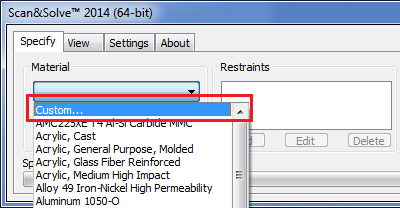
Step 4: Import Materials
In the material editor, choose [Import].
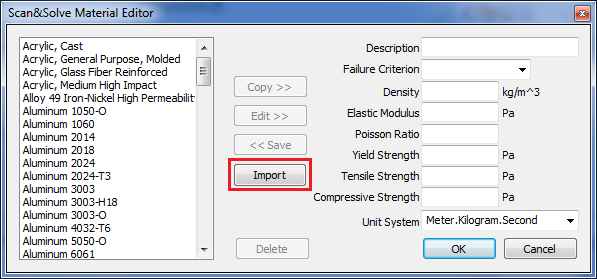 Using the file Open dialog that pops up, browse to the location of the material file downloaded earlier. Choose [Open] to read the material file and merge it with the Scan&Solve material database.
Using the file Open dialog that pops up, browse to the location of the material file downloaded earlier. Choose [Open] to read the material file and merge it with the Scan&Solve material database.
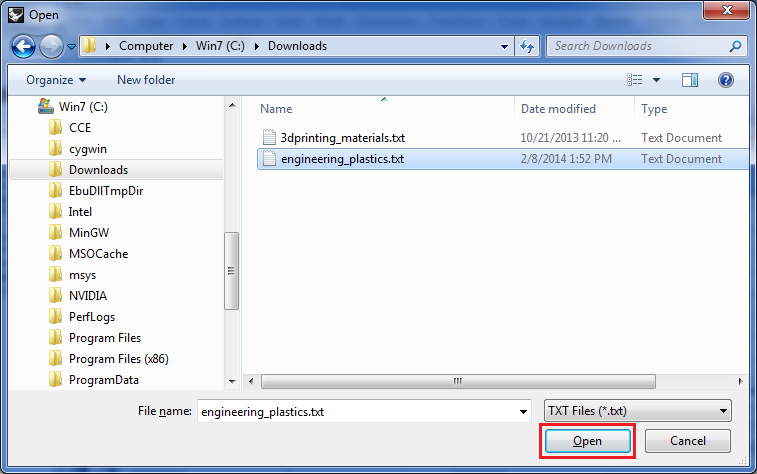
Step 5: Verify Successful Import
Close the material editor dialog by choosing [Ok]. Verify the new materials have been imported and added to the material database. If the import was successful, the new materials will appear in the material combo.
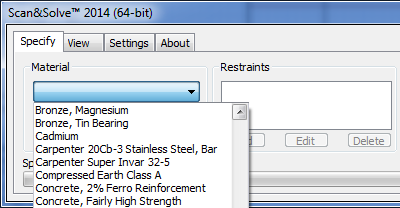
Watch a video
Compatibility notes
Scan&Solve Version 1.6 and higher